Hello Pakistan,
Today I am going to answer the most popular question among people who opt to file returns with Federal Board of Revenue.
Yes, I am talking about “The NTN registration in Pakistan”.
Here it begins:
STEP 1: ENSURE AVAILABILITY OF DOCUMENTS
Get the following documents and information.
- INFORMATION REQUIRED FOR ENROLLMENT
- Cell no (Registered on the name of applicant)
- An e-mail address (operated by applicant)
- DOCUMENTS REQUIRED FOR NTN REGISTRATION
- Copy of the paid Electricity Bill (Not older than 3 months)
- Ownership papers/Rent agreement
- Salary Certificate/Salary slip (Only for salaried person)
STEP 2: ENROLLMENT
This is the process to create a user-ID and password for availing various electronic services offered by FBR.
Here is how you can enroll yourself.
- Visit the FBR’s website https://iris.fbr.gov.pk/infosys/public/txplogin.xhtml, on the main page you will see this screen:
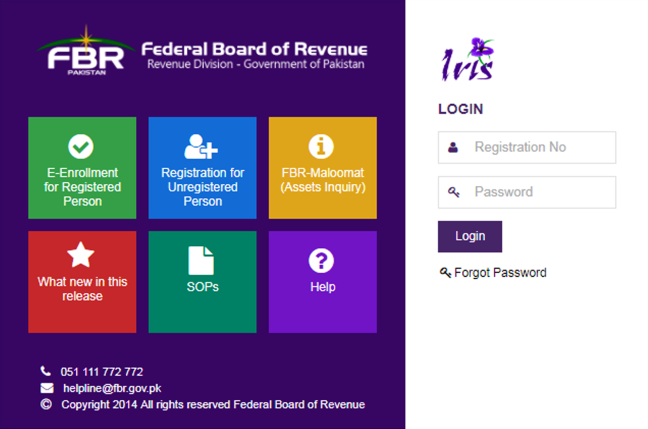
2. Click on the link “Registration for Unregistered Person”.A page will appear on the main screen, shown in the picture below:
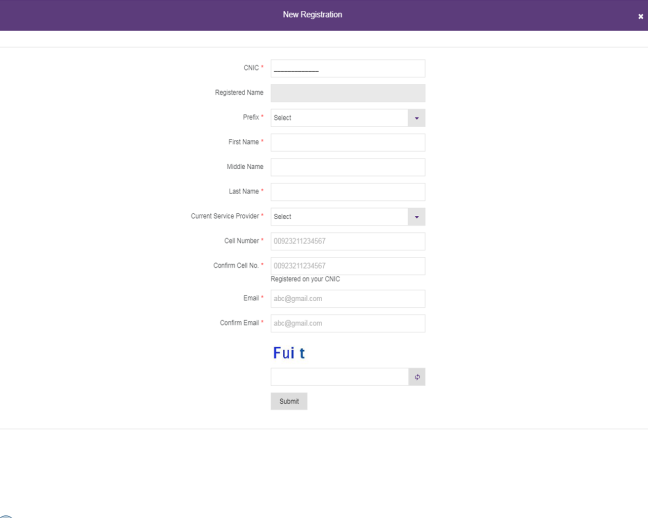
Fill all the necessary information in the given fields and click on the submit button.
3. Two different 6 digits codes will be sent on your given cell number and email.
4. Enter the codes in the related fields and submit again. Now your account will be created to sign in with your account, a password and a pin code will be sent you by SMS and email.
STEP 3: APPLICATION FOR NTN (NATIONAL TAX NUMBER) REGISTRATION
Once you successfully created the account, go to the main page of IRIS and enter your login credentials, “NIC” in registration field and the password you received in the password field. Now click on the login button to login. You will see a screen as shown below:

On the left side of the screen click on the “DRAFT” and you will see an application of “181 (form of registration filed voluntarily)”.
Click on the application and the
![]()
and
![]()
buttons will be activated;
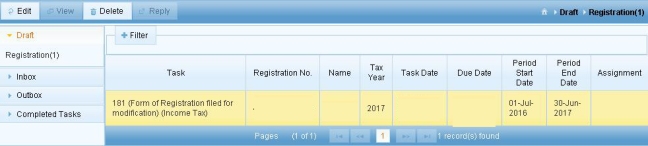
click on “EDIT” Button and a window will appear showing your personal information in the personal tab.
PERSONAL TAB
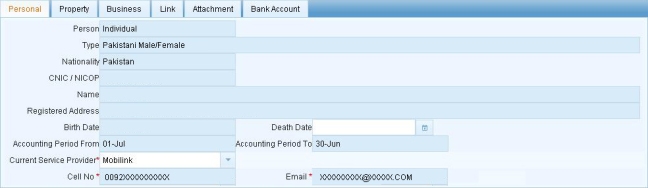
Carefully check the information, if its written correct then proceed to the next step otherwise consult with your lawyer or FBR’s NTN cell for any incorrect information.
PROPERTY TAB
Click on the property tab, you will see this screen:

Now click on the “
![]()
” button on the right side of the screen, a box will open:
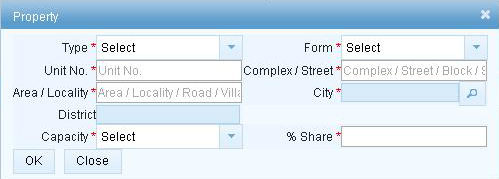
Fill all the required information and click OK to save the information in the property tab. you will see a screen like this:

Check mark the box “
![]()
” at the right side of the address bar to make it residence address.
****NOTE****
- If you have more than one address, repeat the same process to add.
- Residence/Head office is necessary to mark otherwise your application will not be submitted.
- Write “100%” in shared field if you are owner of the property, in case of rent, write “1%” in share field.
- If the premises on the rent please choose “Benami/lessee/tenant/franchise/occupant” in capacity field two new fields will be appeared on the box, As shown below:
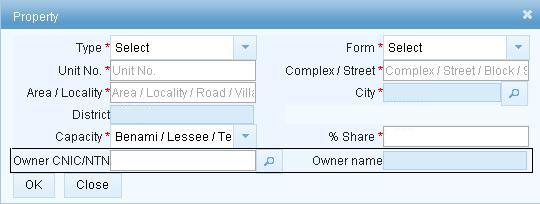
- Write your landlord’s CNIC in related field and click on the search button to search, system will get information and show you the name of landlord.
BUSINESS TAB
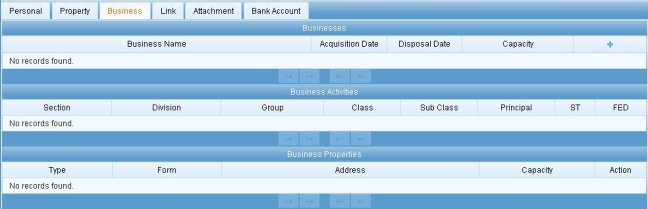
If you own a business, enter your business by clicking the “
![]()
” button on the right side, a box will open.
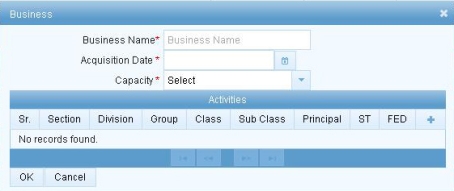
Write your business name select the capacity as owner and acquisition date as current date. Now click the “
![]()
” button on the below panel, a business activity box will appear.
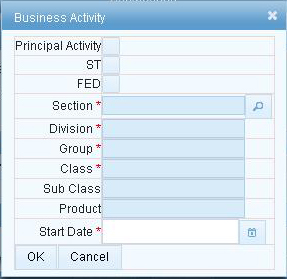
Now click on the “
![]()
” button to search and add your desired business activity. Now click “OK” to save the information. Your business will be added in the Business Tab ,

Now click on the “
![]()
” button on the right side of the Business bar to give a address link to your business, a box will appear
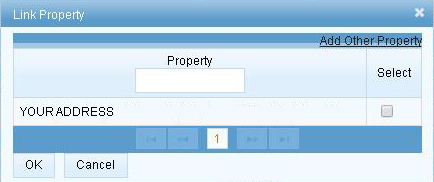
showing you one or more addresses, Check mark to choose the desired address you want to give your business.After linking the business address click on the business name to verify if the address is added,Shown below:
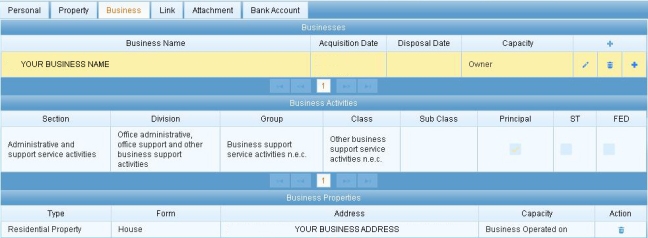
***NOTE***
- Skip this tab if you are applying for Salaried Person.
- One activity must be marked as principle activity.
- You can choose more than one activity that applies on your business nature but you can only choose one activity as principle.
- If you have a plan to get registered in sales tax in the nearest future then tick marks the
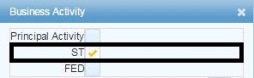 (ST) sales tax in all activities.
(ST) sales tax in all activities. - You can add more than one address to a business
LINK TAB

If you are an employee of a company/organization or have links with other persons then you must give a link to your employer or persons. To add your employer(s)/Organization please click on the “
![]()
” button on the right side of the Tab, a “Link Persons” box will appear.
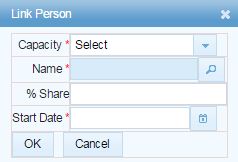
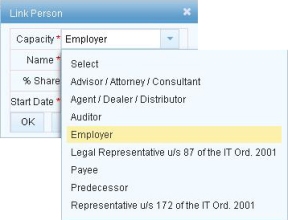
Select the capacity that better describe your link with the person or company .Now click on the “
![]()
” to search the person or company by entering NTN No/CNIC No or Name. System will show you the matched results.

Select the exact person/company. Now write the shares percentage , choose the start date and click ok button to save the information.
***NOTE***
- You cannot add one person or company more than once
ATTACHMENT TAB

To attach the documents with your application please click on the “
![]()
” button, a box will open.
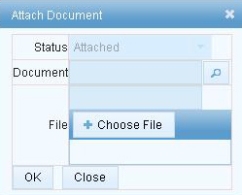
Now click on the “
![]()
” button to search & Select the document description.Now click on the “Choose File” to choose the relevant scanned document file from your computer and click ok to save.
Step 4: SUBMISSION OF FORM
Recheck all the information again and submit the form.
BEST OF LUCK !
If you have any further queries,Please comment.

I am getting the error
“Property data in Property Tab must be entered before submission.”
Even when there is a record added
LikeLike
Please update the address in property tab once more or add new address and submit the form.
LikeLike
If you still get the same error then please send the screenshot of all the tabs at 03316126105 so i can see whats real problem.
LikeLike
When I am filling the e-registration form,after clicking submit button an error pop saying’you are not e-enrolled to the system’.please guide what am I doing wrong
LikeLike
Slam, I have entered wrongly 2 business with same name, 1 i want to delete, for this purpose i want to update 181 form, but there is no option how to delete.
I also enter END DATE of business but it appears ((only one activity must be marked as principal))
what should i do…???
thanks.
LikeLike
Please send me a screenshot of the error on my WhatsApp. Y
LikeLike
There is an option to delete the duplicate business, but business must not be registered in sales tax
LikeLike